How to turn off/on News and Interest in Window's 10 taskbar
Microsoft started rolling out this windows 10 feature called News and
Interests in January 2021. News and Interests feature includes news, maps,
weather information, sports, entertainment, etc. right to your
taskbar.
How to Disable News and Interest Widget on the Windows 10 taskbar
-
Righ-click on the windows taskbar, and select News and Interest from
the taskbar (situated in 3rd position from top).
-
From the sub context menu select the "Turn off" option.
- Now you can see the News and Interest widget has gone.
You may also like
-
How to fix AAC audio import error in Audacity
-
Fix Intel Rapid Storage Technology not working
-
How to block applications from using the internet in Windows 10
-
Download free 3D live motion wallpaper for Windows 10
-
How to install Linux (WSL) in Windows 10
-
How to create a direct download link without HTML
How to Enable News and Interest Widget on the Windows 10 taskbar
-
Righ-click on the windows taskbar, and select News and Interest from
the taskbar (situated in 3rd position from top).
-
From the sub context menu select the option that suits best to you, if
you want the widget only then select the "Show icon only" option, or if
you want the full widget to be shown in your taskbar then select "Show
icon and text" option.
- Now you can see the News and Interest widget on your taskbar.
Hope this article was helpful to you.
Thank you.

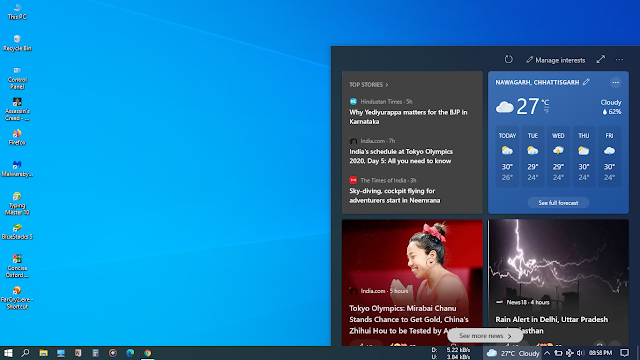
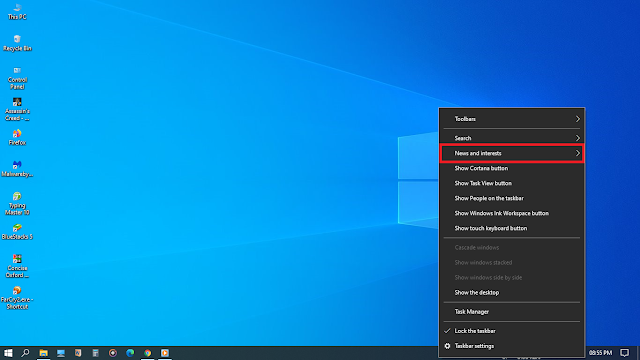

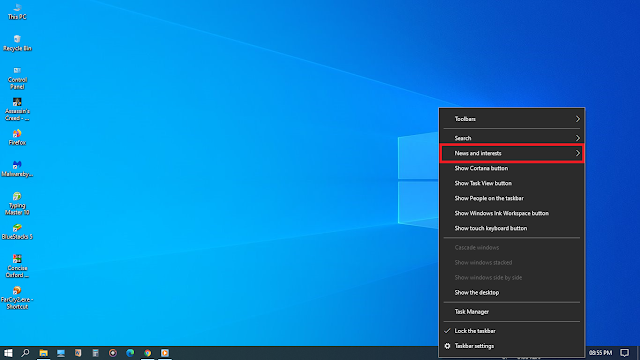
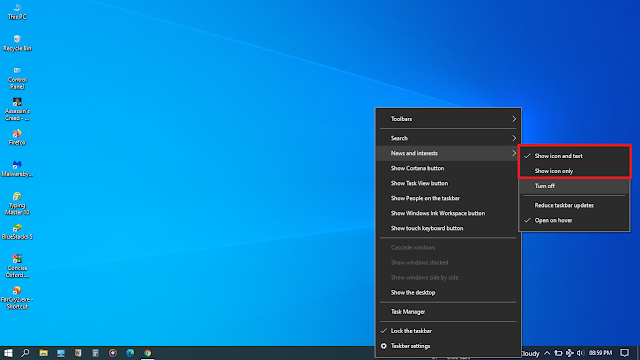


0 Comments