Fixed: Battery icon missing from taskbar in Windows 10
How to restore a missing battery icon on windows 10
In this article, I will tell you how you can easily restore the missing
battery icon on windows 10. However, there are various ways to do the same but
in this article, you will get the easiest and most effective way to restore
the battery icon.
To restore the missing battery icon just follow the instructions.
Steps to recover the missing battery icon:
-
Open the device manager of your computer by right-clicking the windows
icon or directly searching for the device manager in the windows search
bar.
-
On the device manager window expand the batteries menu.
-
Now right-click on the second option i.e., Microsoft ACPI - Compliant
Control Method Battery option.
-
From all the given options select disable device options.
-
Click yes to disable the device.
-
Now do the same but this time choose the option that says enable device
and as soon as you select the option you will see that the battery icon
has been recovered.
This is how you can make your device's battery icon reappear on the taskbar.
Thank you.

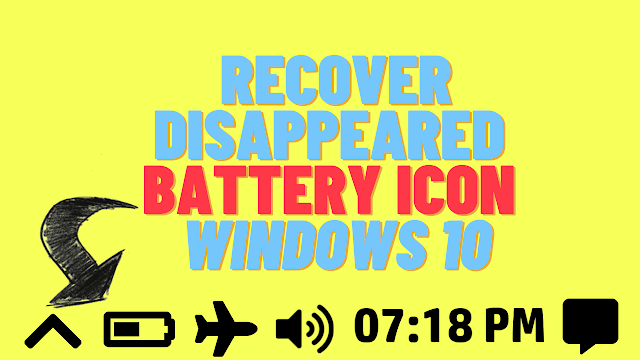
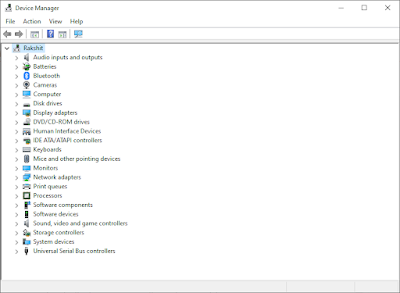
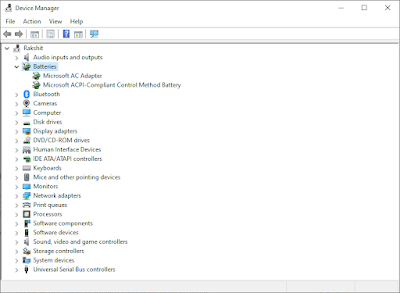
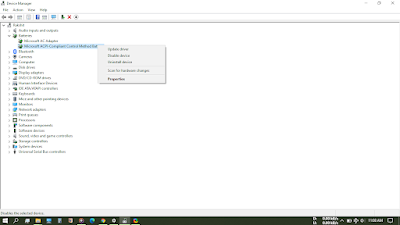
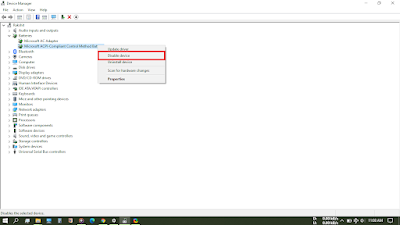
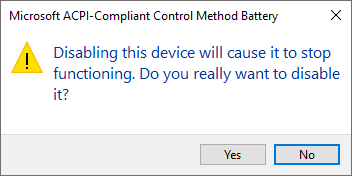
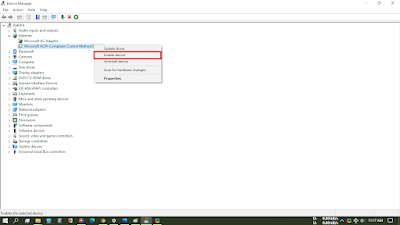


0 Comments