Allow or block access to the website
In today's world where technology and the internet have become a necessity in
our day-to-day life, be it a child, teenager, or adult, everyone somewhat has
surrounded by this habit. There are no doubts that internet and the technology
have become a boon to mankind but it can easily become a curse if not
utilized well, especially for the kids and even for the grown-up too. We
should use the internet for a good purpose and in a safer way.
In this article, I will tell you the 3 best practices to block a website on
chrome.
How to easily block websites on chrome.
1st Method: Using a chrome extension.
- Just head over to the google web store by clicking here.
- Search for Blocksite extension in the search bar.
- After successful installation, enter the URL of the website that you want to block and click on the plus icon to save.
- You can also black a website by using a keyword or setting different parameters like timing etc.
Blocksite is available for free but you can go for the paid version if you
need more features.
2nd Method: Modifying the host file.
- Open your systems file explorer and click on c driver.
- Click on Windows followed by system32.
- Now click on drivers followed by etc folder and finally open the host file (here you will find lots of IP addresses and domain names that are blocked already).
- Just copy the host file to the desktop to edit because it is quite difficult to edit at the original position.
- Now open the copied file with any of your text editors and then add any invalid IP address and the correct name of the website that you want to block (you have to follow the same fashion of adding the address and the name).
- After you have done that copy the file back to the original etc folder and replace the older one and open the file to reconfirm the changes.
- Finally, open your chrome browser and search for the website you just entered into the host file, you will see that the website is not blocked.
Tips: After you have finished editing the host file in default notepad and
at the time of saving the file, you get an error then you must have to use
notepad++ in order to save the file.
3rd Method: Using site settings.
- Open the website that you want to block on google chrome.
- Click on the lock icon (site information) that is present left side along the URL bar.
- Now click on the site settings option.
- On the site settings page, you will find a list of all the permissions that the website is using.
- You can disable the permission as of your need in order to block the site, you can disable all the permission to filly block the site or some of the permissions to partially block the site.
- For example, Pinterest is an image website if I disable the permissions for images then the website will be unable to show any images, similarly for YouTube is I disable the permissions for Javascript, then there will be no video at all.
This is how you can block any website on chrome. I hope this article was
helpful o you.
Thank you.

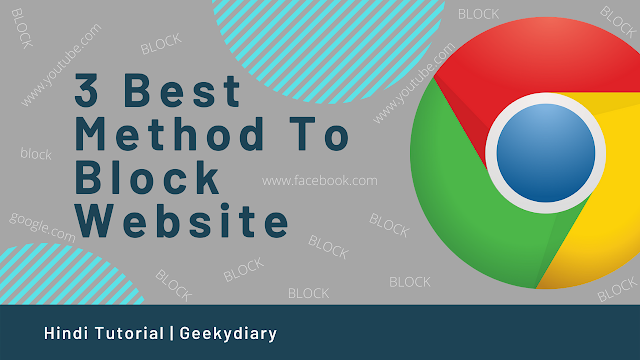



0 Comments